What is K2? K2 is a content platform for Joomla! which is perfect blogging. This guild will show you how to Create Blog With K2?
A Bloggers Guide to Content Creation in Joomla K2
After you’re up and running wit your site and ready to start blogging, then you the following rules to boost your site visits and avoid making the common K2 mistakes.
Getting started with K2
Following these steps to get started with K2:
Step 1. Insert the url www.mysite.com/administrator/ into your web browser to login to your Joomla Admin Panel. (make sure you substitute your actual domain in for mysite.com)
Step 2. Select “components” / “K2” / “items” ( If you haven’t web development knowledge then you should leave all other options in the K2 menu untouched.
Step 3. It’ll show you a list of blog items on your site. You can add new items, edit any
existing items, publish/ un-publish items, and even delete items here.
Step 4. Click on the “New” button to create a new item ( blog).
Step 5. Writing your K2 item and make any edits using the detailed instructions below.
Step 6. Click on the “Save anf Close” to save everything you’ve done. Otherwise the item will remain locked and other website administrators will be unable to access it.
The compulsory fields in a K2 blog
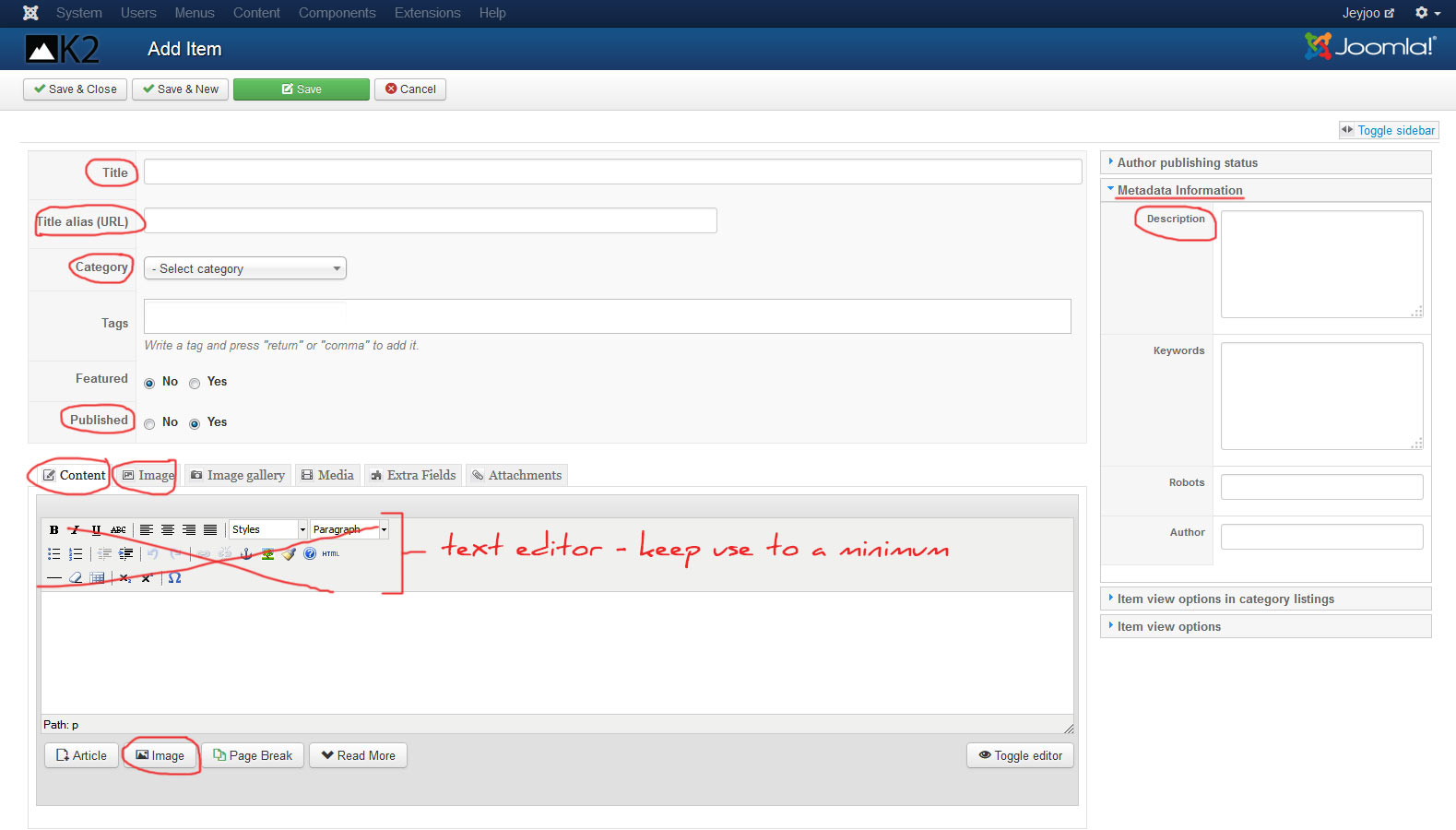
1. Title
Add a Title for your blog, don’t forget to insert keyword/ key phrase into the title to optimize your new blog for search.
2. Title Alias (URL)
When you first save your item, the Title alias (URL) will auto-complete based on the Title you created, these are a few important rules when creating a Title alias (URL):
– The Title alias (URL) will be the link to your new blog page. Once your blog goes live, the Title alias (URL) should NEVER be changed, otherwise you will lose your social shares, backlinks from other websites to your article plus any potency that the page has achieved in search engines rankings such as Google.
– The page URL (or link) should be descriptive, pertinent to the k2 article and human readable. Just make sure that the URL is identical to your item Title.
3. Category
When you build a website, your webmaster will have set up a selection of K2 Categories. Changing the Category field will move the item to a different section of the website. If your item has been published for more than a few days, always check with your web agencybefore changing the Category field.
4. Published
Publish is a straight-forward yes/no field that will publish or un-publish your K2 blog item.
5. Content
You will write the content of your new page here.
Your content should be minimum of 1000 words, and ideally around 2000 word of high quality, informative copy.
A word of warning about using the Text Editor:
- Keep use of the Text Editor buttons to an absolute minimum.
- Applying bold, underline, italics and headers to the article is time consuming and your site will not be uniform.
- Any good web designer will have built your website using a central graphic override file called a .css or .less file. From here they will be able to control the look of your entire website in a few seconds – rather than you going through every single page to make a graphic change.
- Controlling the graphics from the central graphic override file will ensure that your website has a consistent professional look throughout.
- Text editors often adding lots of unnecessary code to your page, making your website slower to load, and harder for Google to rank.
6. The Image tab
You should choose a striking image that reflects your blog will work wonders for your article especially on social networks.
7. Meta Description
Meta Description is what will show up in Google search listings.
You should use your description to laborate on your page title and give your potential audience a better idea of what will be on the page when they click. A well written Description will ensure your website stands out and will improve your click-through-rate.
Note: Google shows 150 – 160 characters (including spaces) of a page’s description (aka meta description tag). If your Description exceeds 160 characters it will be truncated.
8. The Image Button
You can add your images into K2 blog item by using the image button (below the Text Editor).
- Place your cursor where you want to insert image, then click on the “Image” button, it will appear a pop-up window.
- Now, you can select the image directly from your server or upload from your computer.
- Align image to left or right or center.
- Add a short description for your image in the Image Description. As Google cannot see your image, it will use this description to enhance it’s understanding of your page – this can help improve your search ranking.
Editing K2 item in Joomla
It is similar to creating a new item as outlined above:
Step 1. Login to your Joomla Admin Panel.
Step 2. Select “components” / “K2” / “items”
Step 3. Click on the item you want to edit.
Step 4. Edit your K2 item according to your liking.
Note: Once your item (blog) is live, never change the Title alias (url) field or Category unless otherwise instructed by your web agency.
Tl;nr
- The Title field should explain clearly what your K2 item is about
- A catchy, well written Title and Meta description are hugely important factor in boosting your website visits. Better titles and descriptions will improve your we website click-through rate from search engine rankings
- Once you blog item is live, NEVER change the Title Alias (url) or the Category fields
- If in doubt, the Title Alias (url) should be the same as your Title
- Keep use of the text editor to an absolute minimum, leaving all graphic aspects to your web designer
Thanks for your reading, and if you have any questions with this blog, don’t hesitate to let us know by leaving a comment. If you found it useful, please share with other Joomla website owners using the social buttons provided.
- 5+ Best Woocommerce Product Configurator Plugins - June 13, 2023
- 5+ Best WooCommerce Pre-order Plugins (Free & Paid) - June 8, 2023
- 5+ Best WooCommerce Composite Products Plugins - May 30, 2023

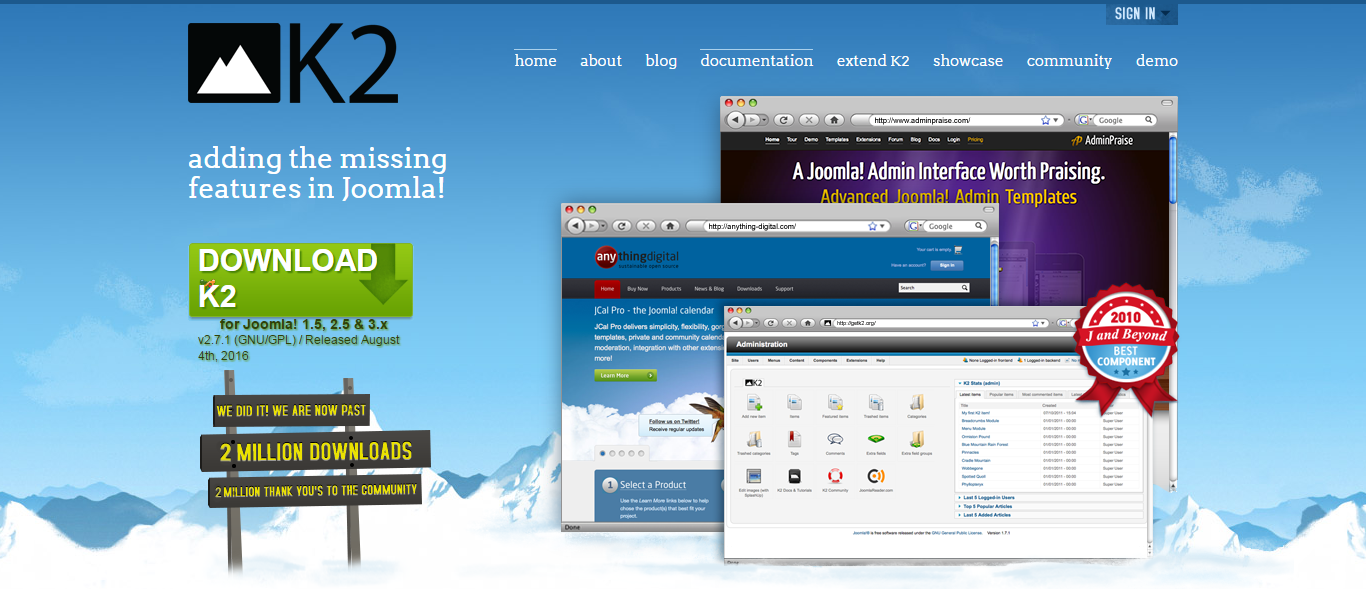

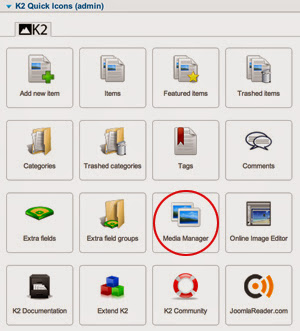


Recent Comments